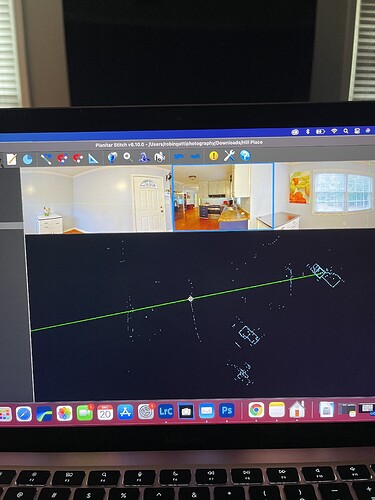I am doing my first scan, how do I check the progress?? As I am doing each room, I can look back at each pic but how do I see how it is aligning or how it is looking??
You can click on the double square in the upper right corner
Hi Robin, when I’m training someone I tell them that it’s like building a jigsaw.
Every time you do a capture, keep fitting the pieces together.
Look for common features and match these up.
For example, a door and a window position along with a room corner will give you a common detail to match.
I also try to go from room to room, keeping something common between the views.
Sometimes it helps to grab an image in a doorway between rooms, so you will have corners in both rooms to reference.
The software does a great job at piecing it all together for you, but it’s nice to have it mostly pieced together before you ever import it into stitch.
Remember to check the coverage and make sure you are seeing coverage in all the corners. That’s really important for the drafting team.
Mine looks ridiculous! Also when I go to stitch the stuff at the bottom looks like nothing really. Like zoomed out or something else. When I try to export to see what is going on it shows Error main building highlighted scans are closer than 50 cm.
Robin, were you able to put images together on your floor plan, as you were capturing? I invested in a dedicated iPad for my iGuide. It’s been a great investment. This gives me a nice, large screen to work on when I’m capturing.
If I don’t put the floor plan together as I shoot, I find it’s a lot more work to do later.
Chris has some great training videos that you can watch.
So a couple of things, you can use your scroll wheel on the mouse to zoom in and then use the arrow keys to navigate around the scan screen. Next as far as scans being to close no it will not let you export until you pick just one of the scans for that area. You will have to hide the rest of the close scans. Definitley invest in a ipad to check while your scanning and adjust as needed while capturing, it helps so much in post process. I would definitley watch some of the masterclasses offered for free. They really do cover a lot of information when you have time!! Happy Scanning
Yes I use an ipad. I am just showing a shot of how it looks on Stitch at home. I already left the home I was photographing and now I have this big mess to figure out. Is it salvagable?? When I was doing the scan it did not show anything lining up as anything at all. I had to view the pics to see if I was even taking any.
If you have all of the images, it’s always salvageable but it’s hard to teach someone how to use Stitch in a text forum. You might start with this “Master Class” from @Chris
Robin, it’s absolutely salvageable and don’t worry, it might look like a mess, but it’s easy to sort out.
One simple way to tackle it would be, start with the first image. Position it, then align the second to this first. Build from there, one image at a time.
It sounds like a lot of work, but it goes very quickly.
Don’t let it overwhelm you.
Once you do one, you will be surprised how easy they are to align.
It will also be a good lesson to remember on the next project.
The first one is always the hardest.
I’d personally do this work on the iPad before importing into Stitch, but you can do it in stitch too.
Also, when you do the first scan for each floor, align it so the street side of the house is parallel with the bottom of the screen. I find it helps keep things organized vs doing a whole house on a 45 degree angle or whatever it may be.